How to make a payment using Quick Links
Quick Links provide you a way to pay for the business you are buying from without paying through their website. You can pay them directly from any device that allows you to open a browser (like Chrome, Safari, or Internet Explorer) - you just need your bank account details in hand.
We've written below some of the most common ways you as a customer will interact with a Quick Link. There might be some differences in how the merchant you are buying from has sent you a Quick Link (they may send you the Quick Link through Whatsapp for example, or through a separate invoice or email).
If you have further questions please reach out to your merchant, who will be more than happy to help!
Normally, you only need to follow these steps to complete your transaction using any Quick Link that a merchant has sent you.
Step 1: Click on the Quick Link that has been sent to you
- Let's assume your merchant has sent you a Quick Link through Whatsapp like below (remember that they can send this to you through any medium like email, Instagram, etc):
Step 2: Complete the secure popup window which opens
- Sometimes an error may occur when you click on the link and no redirection as shown below will occur. In this case, please copy and paste the link into a different browser window (ideally a private window on Safari or an incognito window on Chrome).

Step 3: Select Payment Channel
Choose which payment channel to use (depending on who you have a bank account open with)
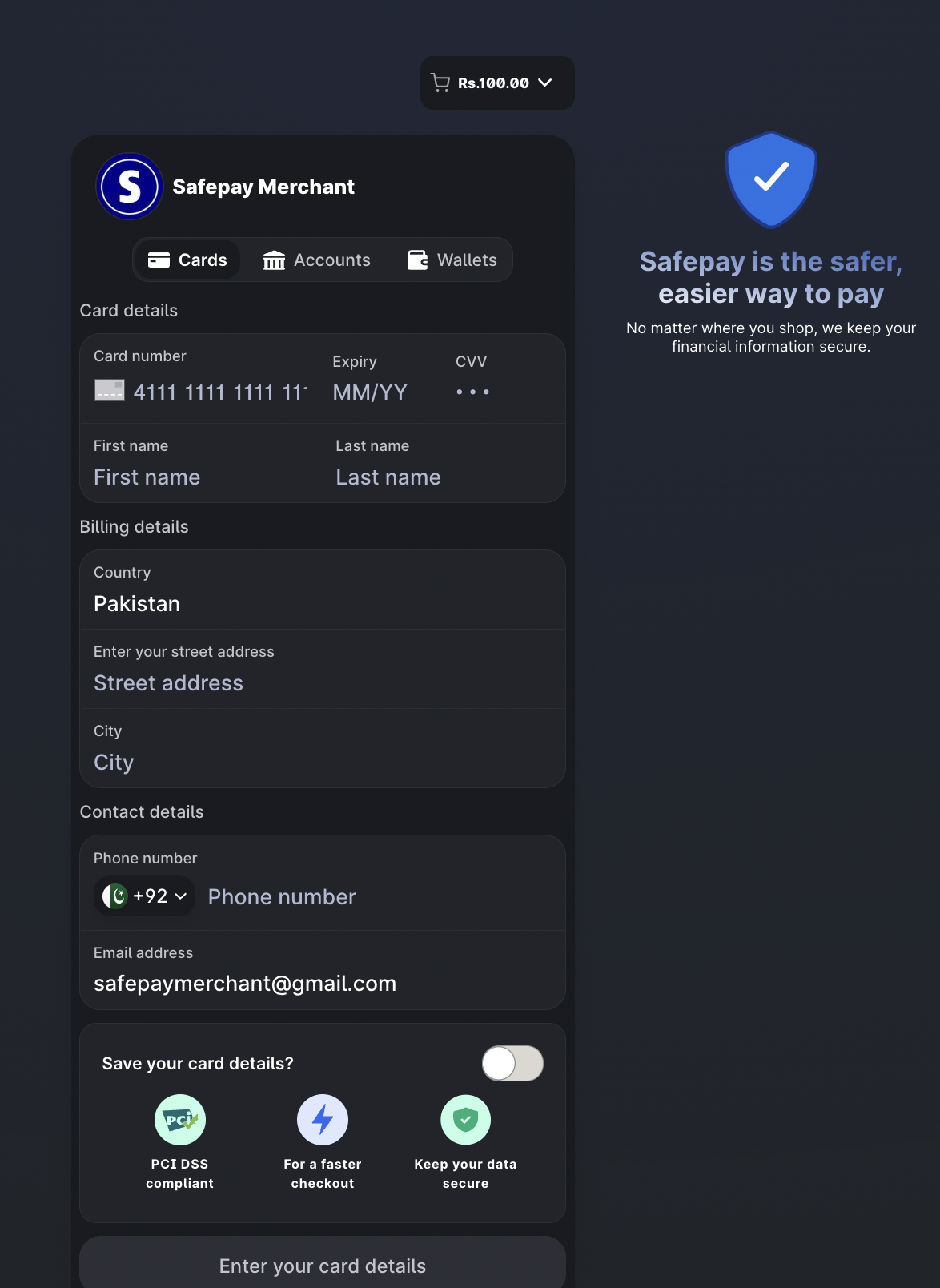
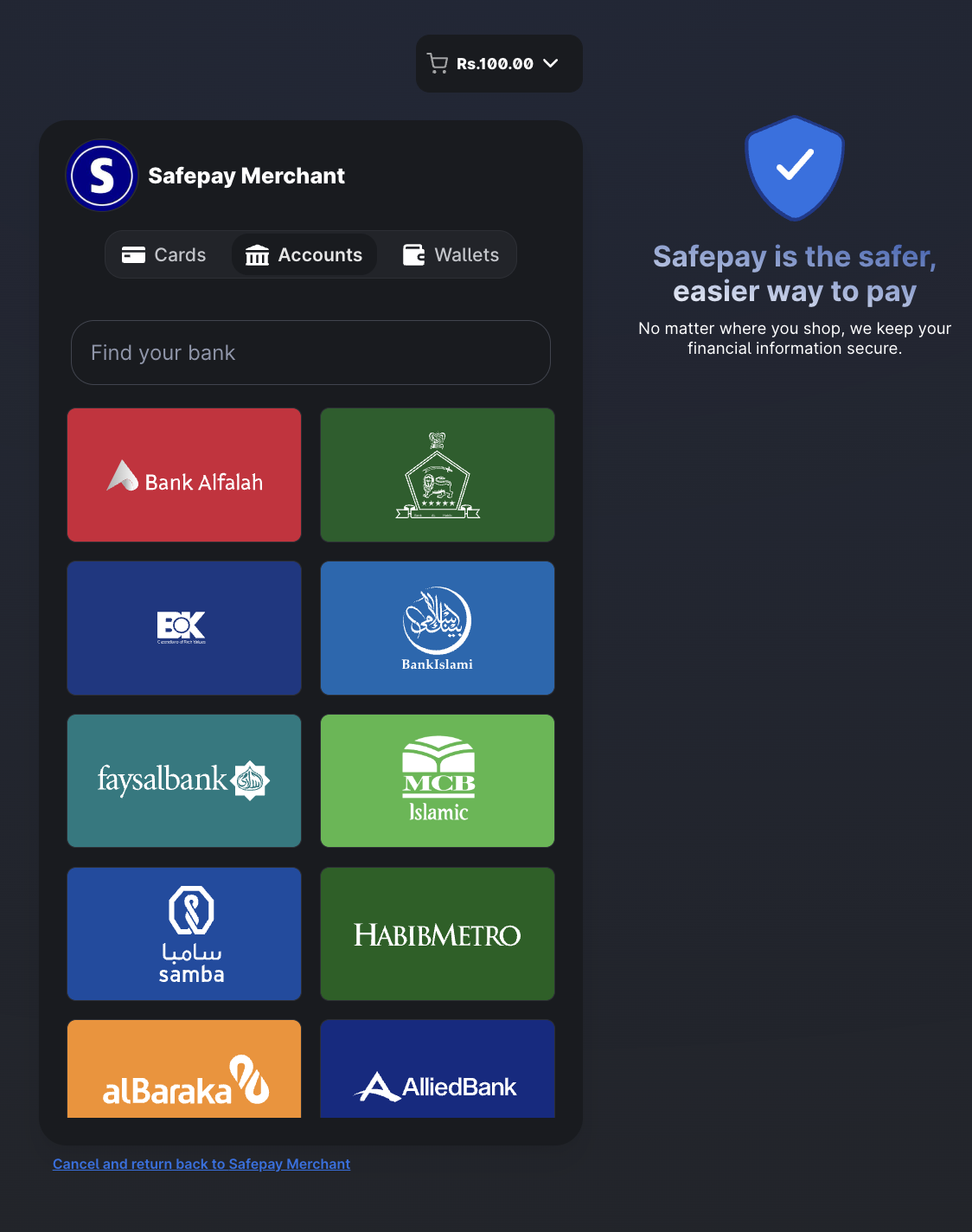
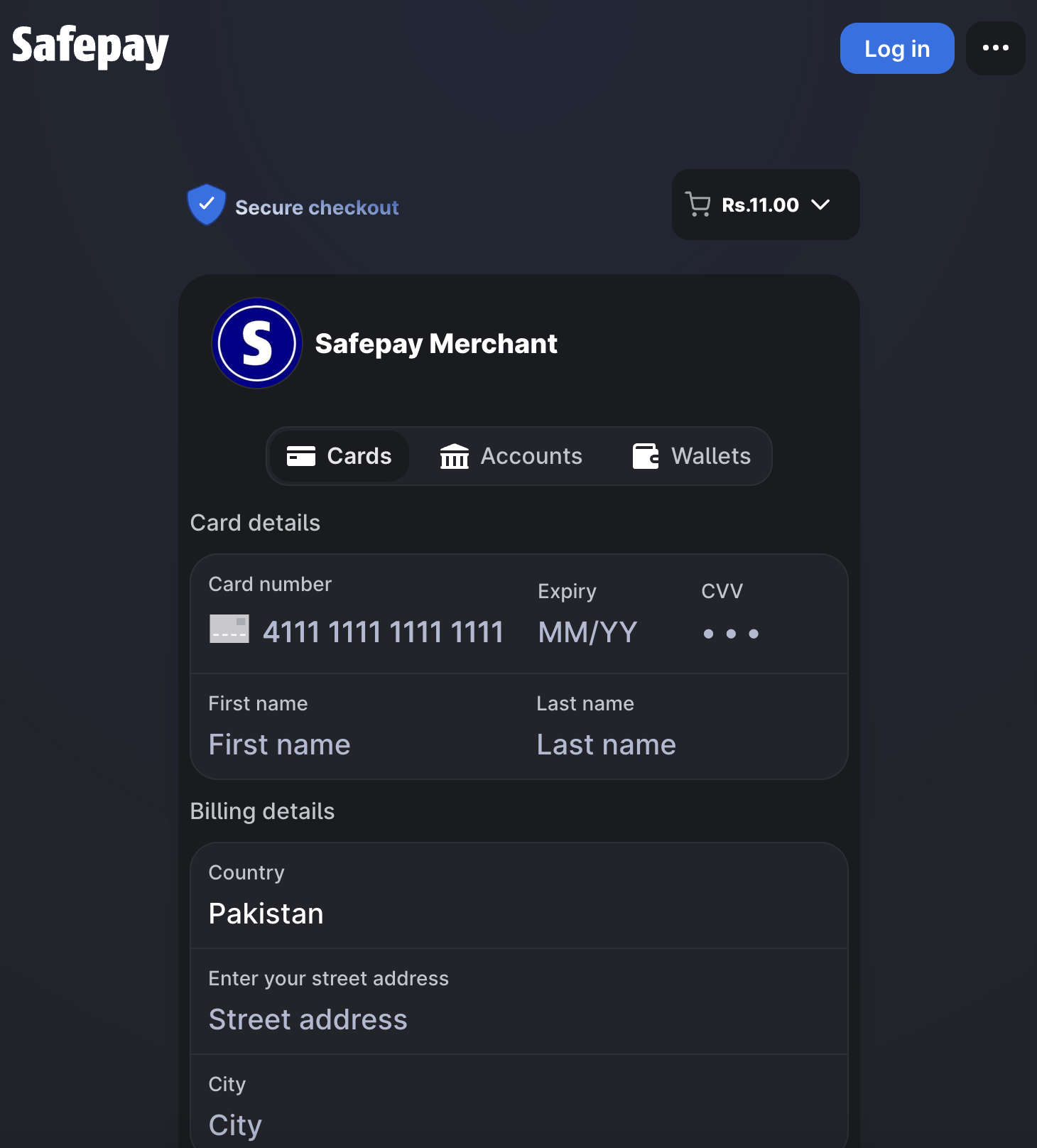
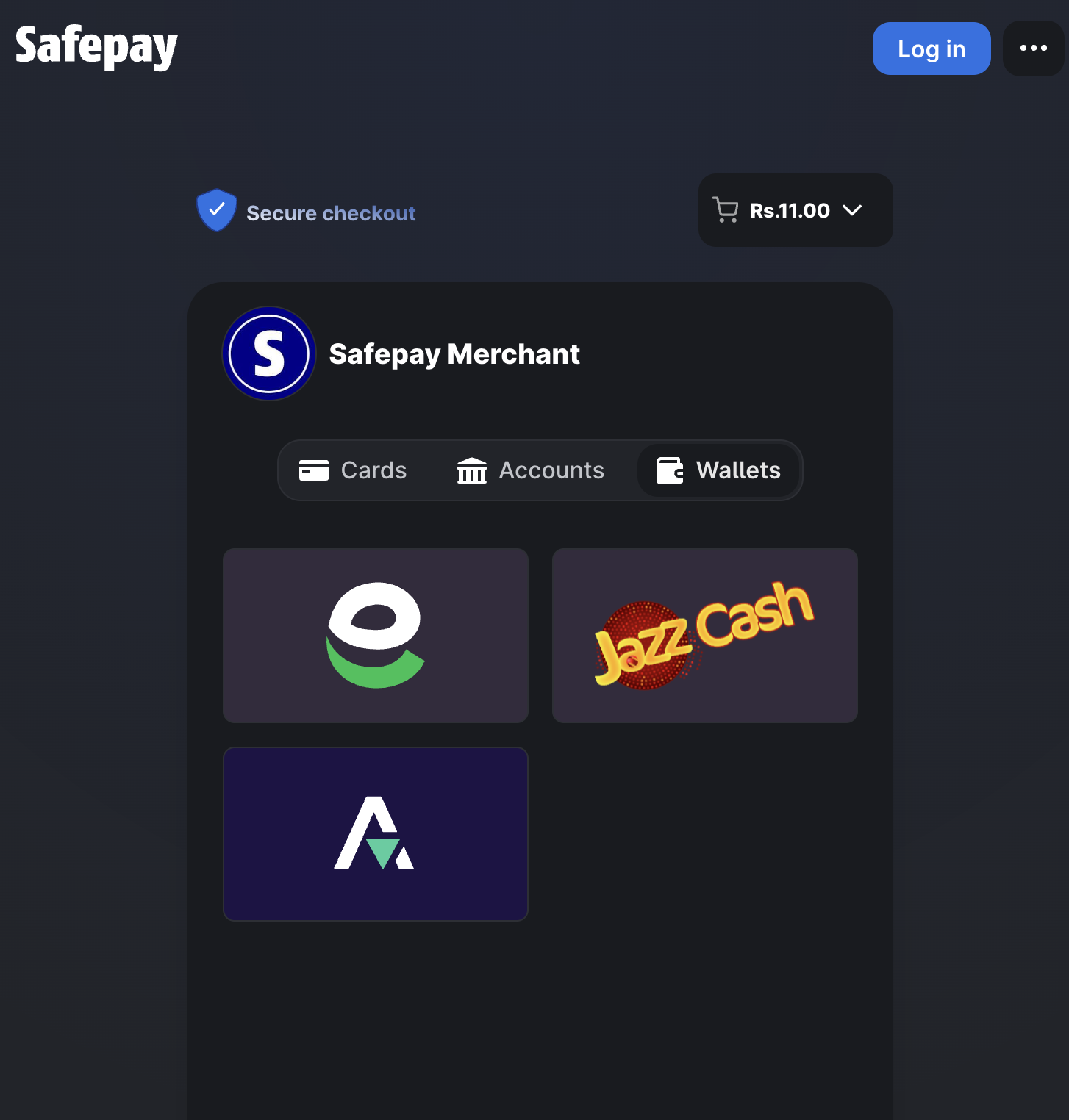
Step 4: Enter your details


- Safepay will attempt to authorize the transaction. You will receive a one-time-passcode (OTP) from the bank from which you have chosen to make your payment. Normally, the OTP code is received on the mobile phone or email address associated with the relevant bank account.
- Upon completion of the transaction, you will then receive an email from Safepay confirming and summarising the transaction along with details as to how to contact the merchant.
